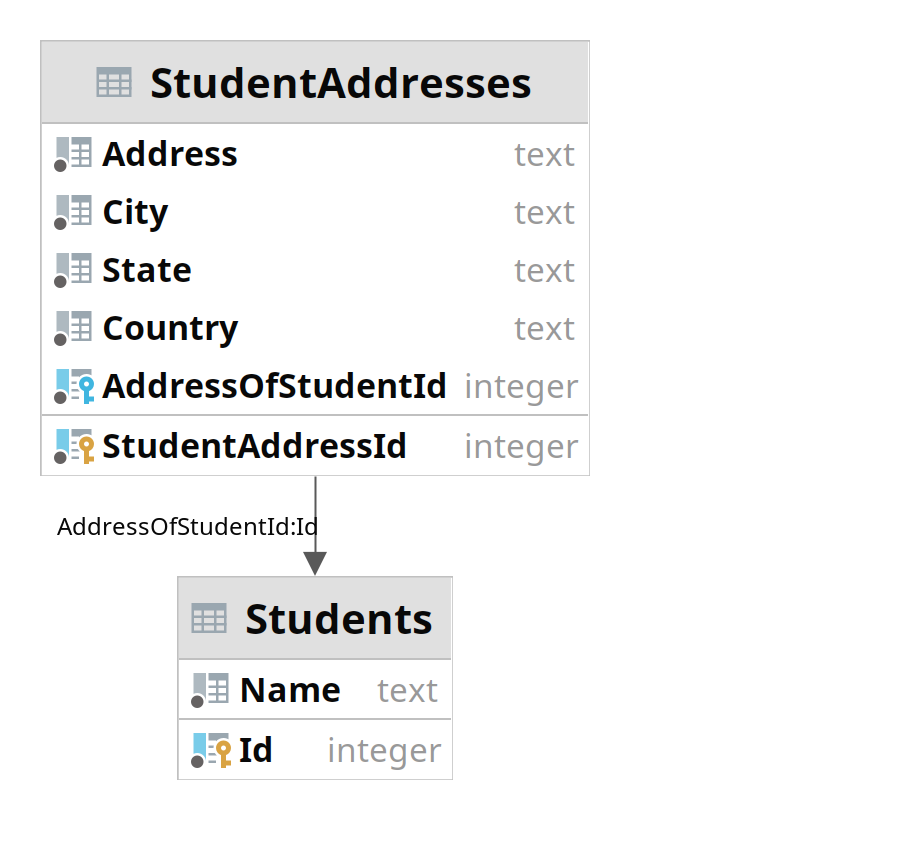# Create the file repository configuration:
sudo sh -c 'echo "deb http://apt.postgresql.org/pub/repos/apt $(lsb_release -cs)-pgdg main" > /etc/apt/sources.list.d/pgdg.list'
# Import the repository signing key:
wget --quiet -O - https://www.postgresql.org/media/keys/ACCC4CF8.asc | sudo apt-key add -
# Update the package lists:
sudo apt-get update
# Install the latest version of PostgreSQL.
# If you want a specific version, use 'postgresql-12' or similar instead of 'postgresql':
sudo apt-get -y install postgresql postgresql-contrib
sudo systemctl start postgresql.service
Update PostgreSQL admin user’s password
The postgresql database admin user is created with the installation of PostgreSQL database server. We need to set a secure password for this user.
sudo su - postgres
psql -c "alter user postgres with password 'MySt0ngDBP@ss'"
Switching Over to the postgres Account
Switch over to the postgres account on your server by typing:
sudo -i -u postgres
You can now access the PostgreSQL prompt immediately by typing:
psql
From there you are free to interact with the database management system as necessary.
Exit out of the PostgreSQL prompt by typing:
\q
This will bring you back to the postgres Linux user’s command prompt.
Accessing a Postgres Prompt Without Switching Accounts
sudo -u postgres psql
\q
References
https://www.digitalocean.com/community/tutorials/how-to-install-postgresql-on-ubuntu-22-04-quickstart
https://www.digitalocean.com/community/tutorials/how-to-install-and-use-postgresql-on-ubuntu-22-04
https://computingforgeeks.com/installing-postgresql-database-server-on-ubuntu/