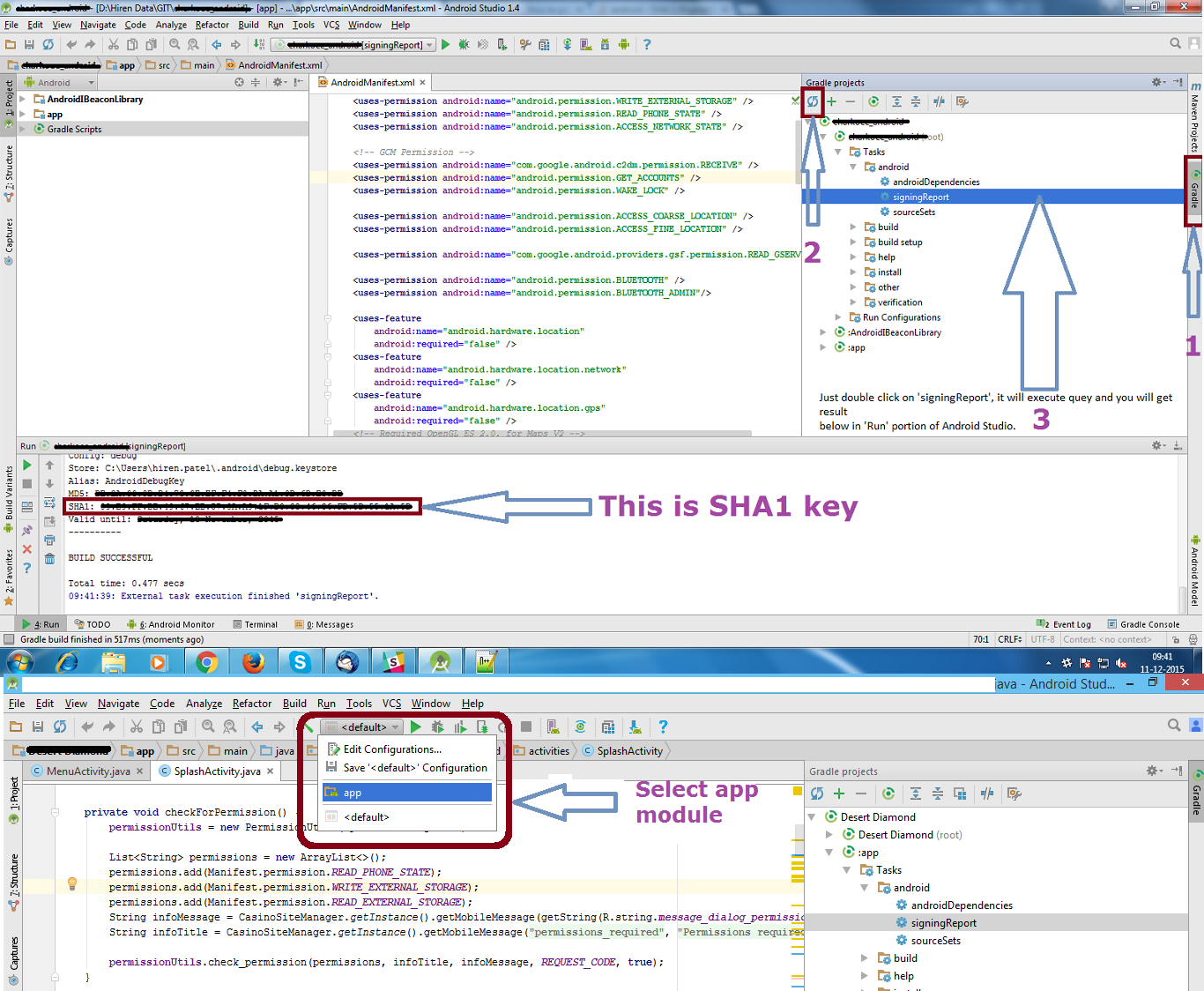Share Multiple Images or Files on Android
Yes but you’ll need to use Intent.ACTION_SEND_MULTIPLE instead of Intent.ACTION_SEND .
Intent intent = new Intent();
intent.setAction(Intent.ACTION_SEND_MULTIPLE);
intent.putExtra(Intent.EXTRA_SUBJECT, "Here are some files.");
intent.setType("image/jpeg"); /* This example is sharing jpeg images. */
ArrayList<Uri> files = new ArrayList<Uri>();
for(String path : filesToSend /* List of the files you want to send */) {
File file = new File(path);
Uri uri = Uri.fromFile(file);
files.add(uri);
}
intent.putParcelableArrayListExtra(Intent.EXTRA_STREAM, files);
startActivity(intent);
My Own Solution
private fun shareSelectedFiles() {
val files = ArrayList<Uri>()
CachePupli.selectedMediaList.forEach { s: String ->
val uri = Uri.parse("file:///$s")
files.add(uri)
}
val intent = Intent(Intent.ACTION_SEND_MULTIPLE)
intent.setType(FileHelper().getMimeType(files.get(0).path))
intent.addFlags(Intent.FLAG_GRANT_READ_URI_PERMISSION)
intent.putParcelableArrayListExtra(Intent.EXTRA_STREAM, files)
val clipData = ClipData.newUri(contentResolver, "Share", files.get(0));
if (files.size > 1) {
var i = 1
while (i < files.size) {
clipData.addItem(ClipData.Item(files.get(i)))
i++
}
}
intent.clipData = clipData
startActivityForResult(Intent.createChooser(intent, "Share"), 10001)
}
override fun onActivityResult(requestCode: Int, resultCode: Int, data: Intent?) {
// after sharing multiple files
if (requestCode == 10001) {
CachePupli.selectMediaMode = false
EventBus.getDefault().post(ChangeSelectionModeStatusEvent(false))
}
super.onActivityResult(requestCode, resultCode, data)
}
References
https://stackoverflow.com/questions/15577438/how-can-i-share-multiple-files-via-an-intent