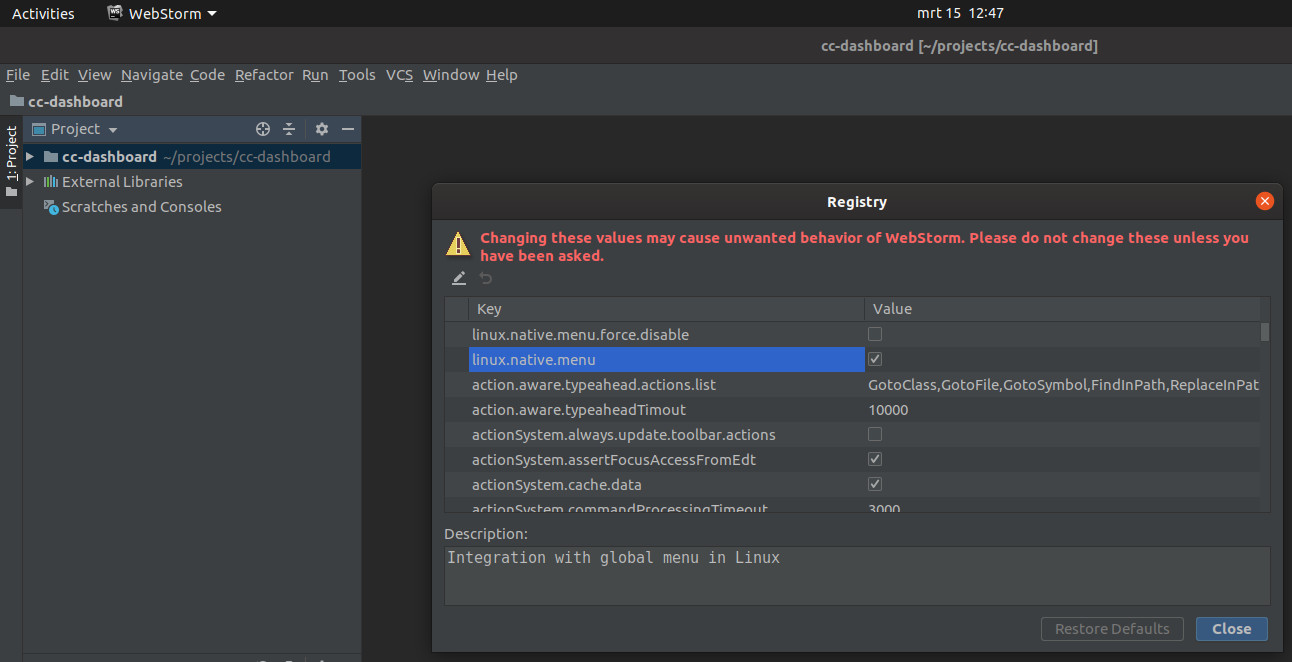Install
Download source code from here
# needs a working C compiler, preferably gcc
./configure
make
sudo make install
Configure
sudo nano /etc/proxychains.conf
# proxychains.conf VER 4
#
# HTTP, SOCKS4, SOCKS5 tunneling proxifier with DNS.
#
# The option below identifies how the ProxyList is treated.
# only one option should be uncommented at time,
# otherwise the last appearing option will be accepted
#
#dynamic_chain
#
# Dynamic - Each connection will be done via chained proxies
# all proxies chained in the order as they appear in the list
# at least one proxy must be online to play in chain
# (dead proxies are skipped)
# otherwise EINTR is returned to the app
#
strict_chain
#
# Strict - Each connection will be done via chained proxies
# all proxies chained in the order as they appear in the list
# all proxies must be online to play in chain
# otherwise EINTR is returned to the app
#
#random_chain
#
# Random - Each connection will be done via random proxy
# (or proxy chain, see chain_len) from the list.
# this option is good to test your IDS :)
# Make sense only if random_chain
#chain_len = 2
# Quiet mode (no output from library)
#quiet_mode
# Proxy DNS requests - no leak for DNS data
proxy_dns
# set the class A subnet number to usefor use of the internal remote DNS mapping
# we use the reserved 224.x.x.x range by default,
# if the proxified app does a DNS request, we will return an IP from that range.
# on further accesses to this ip we will send the saved DNS name to the proxy.
# in case some control-freak app checks the returned ip, and denies to
# connect, you can use another subnet, e.g. 10.x.x.x or 127.x.x.x.
# of course you should make sure that the proxified app does not need
# *real* access to this subnet.
# i.e. dont use the same subnet then in the localnet section
#remote_dns_subnet 127
#remote_dns_subnet 10
remote_dns_subnet 224
# Some timeouts in milliseconds
tcp_read_time_out 15000
tcp_connect_time_out 8000
# By default enable localnet for loopback address ranges
# RFC5735 Loopback address range
localnet 127.0.0.0/255.0.0.0
# RFC1918 Private Address Ranges
# localnet 10.0.0.0/255.0.0.0
# localnet 172.16.0.0/255.240.0.0
# localnet 192.168.0.0/255.255.0.0
# Example for localnet exclusion
## Exclude connections to 192.168.1.0/24 with port 80
# localnet 192.168.1.0:80/255.255.255.0
## Exclude connections to 192.168.100.0/24
# localnet 192.168.100.0/255.255.255.0
## Exclude connections to ANYwhere with port 80
# localnet 0.0.0.0:80/0.0.0.0
### Examples for dnat
## Trying to proxy connections to destinations which are dnatted,
## will result in proxying connections to the new given destinations.
## Whenever I connect to 1.1.1.1 on port 1234 actually connect to 1.1.1.2 on port 443
# dnat 1.1.1.1:1234 1.1.1.2:443
## Whenever I connect to 1.1.1.1 on port 443 actually connect to 1.1.1.2 on port 443
## (no need to write :443 again)
# dnat 1.1.1.2:443 1.1.1.2
## No matter what port I connect to on 1.1.1.1 port actually connect to 1.1.1.2 on port 443
# dnat 1.1.1.1 1.1.1.2:443
## Always, instead of connecting to 1.1.1.1, connect to 1.1.1.2
# dnat 1.1.1.1 1.1.1.2
# ProxyList format
# type host port [user pass]
# (values separated by 'tab' or 'blank')
#
#
# Examples:
#
# socks5 192.168.67.78 1080 lamer secret
# http 192.168.89.3 8080 justu hidden
# socks4 192.168.1.49 1080
# http 192.168.39.93 8080
#
#
# proxy types: http, socks4, socks5, raw
# * raw: The traffic is simply forwarded to the proxy without modification.
# ( auth types supported: "basic"-http "user/pass"-socks )
#
[ProxyList]
socks5 127.0.0.1 1080
Check
wget -qO - icanhazip.com
proxychains4 wget -qO - icanhazip.com
References
https://github.com/haad/proxychains
https://github.com/haad/proxychains/blob/master/src/proxychains.conf
https://www.linuxbabe.com/desktop-linux/how-to-use-proxychains-to-redirect-your-traffic-through-proxy-server