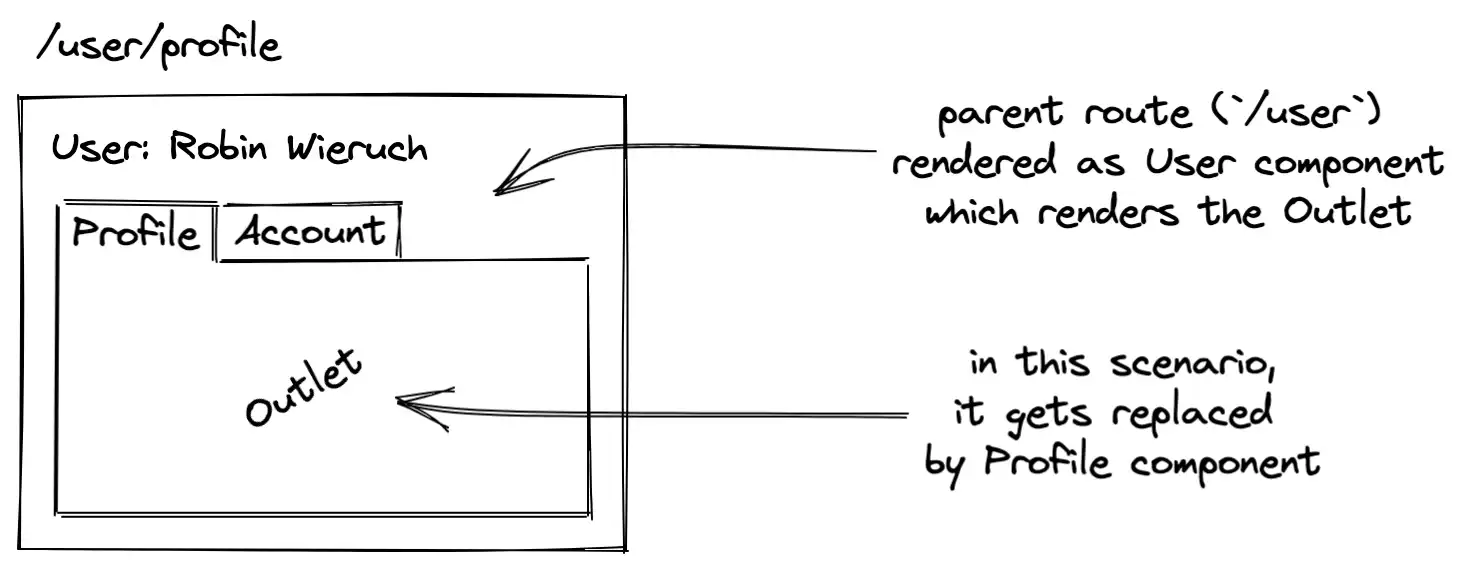Use Location State in React Router
Location State is a value that persists with a location that isn’t encoded in the URL. Much like hash or search params (data encoded in the URL), but stored invisibly in the browser’s memory.
You set location state in two ways: on <Link> or navigate:
<Link to="/pins/123" state={{ fromDashboard: true }} />;
let navigate = useNavigate();
navigate("/users/123", { state: partialUser });
And on the next page you can access it with useLocation:
let location = useLocation(); location.state;
References
https://reactrouter.com/docs/en/v6/getting-started/concepts#locations