This article walks through creating a new Active Directory user account using the Active Directory Users and Computers MMC.
1. Open Active Directory Users and Computers MMC
2. Right click the folder where you want to create the new user account, select new and then click user. If you have not created additional organizational units, you can put the new account in the Users folder. In my example, I’m putting the account in the Winadpro Users folder that I have created.
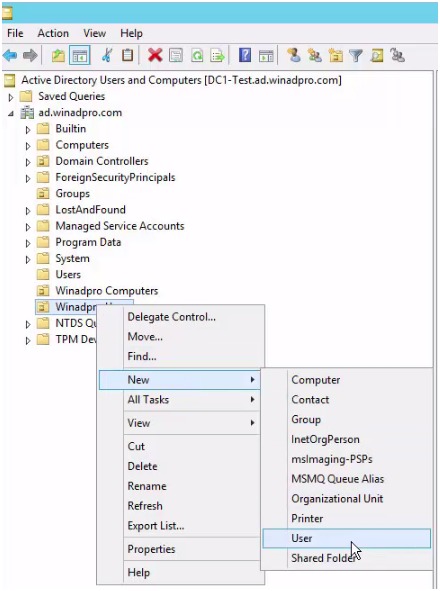
References
https://activedirectorypro.com/how-to-create-a-new-active-directory-user-account/